Today we are scheduled Database Backup in SQL Server 2005 for the Database Backup automatically. When the problem with the database in the future we will bring it to solve problems , which may occur at any time.
ขั้นตอนการ Backup ฐานข้อมูลใน SQL Server 2005 แบบให้ Backup ฐานข้อมูลอัตโนมัติ
Steps to Backup Database in SQL Server 2005.
1. เชื่อมต่อ Database Engine ใน Microsoft SQL Server Management Studio
1. Connect to the Database Engine of Microsoft SQL Server Management Studio.
2. Management -> Maintenance Plane -> Maintenance Plane Wizard (คลิกขวา)
2. Management -> Maintenance Plane -> Maintenance Plane Wizard (Right click).
3. คลิกปุ่มคำสั่ง "Next"
3. Click "Next".
4. กำหนดรายละเอียด Server ได้แก่ Name (กำหนดชื่อ Maintenance Tasks) Server และสิทธิการเข้าถึง Server -> คลิกปุ่มคำสั่ง "Next"
4. Configuring the Server : Name (the Name Maintenance Tasks) ,Name Server and the Access Server -> Click "Next".
5. เลือก Maintenance Tasks ในลิตส์รายการ คือ Back Up Database (Full) -> คลิกปุ่มคำสั่ง "Next"
5. Select Maintenance Tasks in Listbox is Back Up Database (Full) -> Click "Next".
7. เลือก Maintenance Tasks Order ในลิตส์รายการที่จะประมวลผล -> คลิกปุ่มคำสั่ง "Next"
7. Select Maintenance Tasks Order to be processed in the listbox -> Clock "Next".
8. กำหนดฐานข้อมูลที่ต้องการสำรองข้อมูล -> คลิกปุ่มคำสั่ง "Next"
8. Select the database you want to backup -> Click "Next".
9. กำหนดแผนการสำรองข้อมูลโดยคลิกปุ่มคำสั่ง "Change" -> กำหนดค่า Jobs Sฺchedule ได้แก่ ชื่อ ประเภท ความถี่การสำรองข้อมูล ช่วงเวลาการดำเนินการ -> คลิกปุ่มคำสั่ง "OK"-> คลิกปุ่มคำสั่ง "Next"
9. Click command button "Change" -> Configure Jobs Schedule include the Name ,Schedule type , Frequency ,Duration -> Click "OK" -> click "Next".
10. กำหนดค่าการส่งรายงานหรือเขียนรายงานเมื่อมีการดำเนินการเรียบร้อยแล้ว -> คลิกปุ่มคำสั่ง "Next"
10. Configure a report when the backup operation is done -> click "Next".
11. คลิกปุ่มคำสั่ง "Finish"
11. Click "Finish".
12. ตรวจสอบผลการดำเนินการสำรองข้อมูลตามที่ได้กำหนดไว้
12. Check the backup operation as scheduled.
สวัสดีครับ...
Good luck.





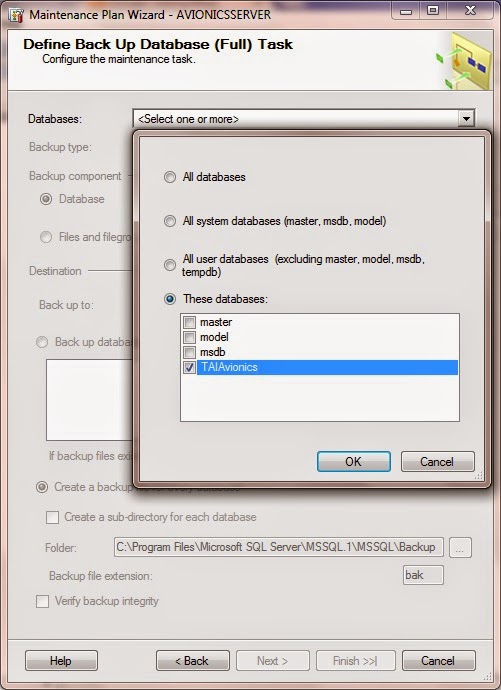





ไม่มีความคิดเห็น:
แสดงความคิดเห็น